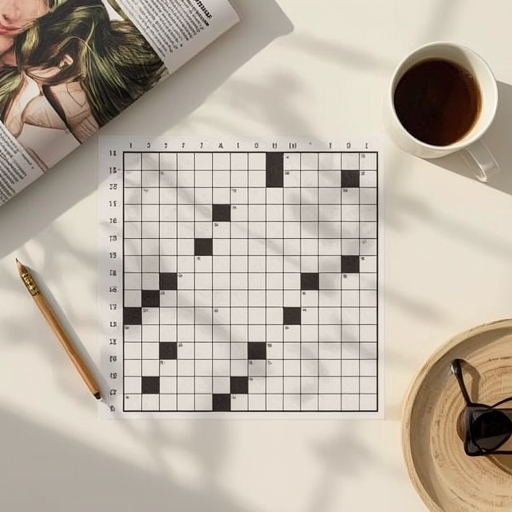The Download
To begin the process of attaching multiple displays, first ensure that each monitor is properly connected to your computer using the correct type of video cable. Equally important is providing every screen with power and switching them on. Once powered, proceed into the operating system’s display configuration settings, where you can customize the arrangement of the three displays and extend your desktop seamlessly across them. Before you dive into the setup, however, confirm that your computer hardware can actually support such a configuration. The ability to run three separate monitors simultaneously depends not only on the number of video ports available but also on the capacity of the system’s graphics hardware and associated drivers. This guide was created specifically to help readers understand, step by step, how to connect three monitors to a single computer, ultimately enabling a more efficient and productive work environment.
How to Hook Up 3 Monitors to One Computer
In professional, creative, or recreational contexts such as gaming, software development, financial analysis, and multitasking with multiple documents, a single screen may often feel restrictive. In these cases, establishing what essentially becomes a personalized control center can substantially enhance workflow and convenience. Adding three monitors to one computer is achievable if you carefully follow these steps.
First, give power to each monitor and ensure they are activated. Then, inspect the physical ports on your PC to determine which video outputs are present. It is equally important to check the input options on the monitors you plan to use. The connectors on the monitors do not necessarily need to match the ports on your computer directly; however, mismatches will require appropriate cables or adapters, such as HDMI-to-DisplayPort converters. Among the most prevalent connections are HDMI and DisplayPort, though variations exist depending on monitor models. For example, two monitors may be connected via HDMI while a third uses DisplayPort, all working in tandem.
Begin with the first monitor by plugging the video cable securely into both the PC and the monitor, and allow the computer time to detect the device. Once the initial display functions properly, repeat the process for the remaining two screens. After all three have been connected, right-click on the Windows desktop and open the Display Settings menu. A basic diagram appears at the top, and at first you may see only a single box representing all displays grouped together. Further down in this menu you will encounter the Multiple Displays section. From the dropdown menu, select the option labeled Extend These Displays, which allows each screen to operate as part of one continuous workspace rather than mirroring one another.
Return to the diagram at the top of the menu; you should now observe three separate rectangles, each identified by a number. These rectangles represent the monitors arranged virtually within Windows. Adjust the on-screen diagram to replicate the physical placement of your monitors on your desk. You can confirm accuracy by dragging an open window from one screen to another, ensuring that movement across the virtual and physical arrangement aligns naturally. Once satisfied, exit the Display Settings menu.
Can My Computer Support Three Monitors?
Running three monitors simultaneously is only possible if your computer hardware is designed to support this functionality. Even when you have the physical outputs available, the graphics subsystem and its driver software must also be capable of handling multiple streams of video at the same time. Unfortunately, there is no universal rule because personal computers vary widely in their internal configurations. To evaluate compatibility, perform two important checks: examine the physical video outputs on your computer’s chassis, and verify the published specifications of the installed graphics hardware.
Counting ports on your PC’s rear panel is straightforward, but this alone may be misleading. Many desktop computers are limited to using a single graphics solution at a time, meaning you cannot typically combine a motherboard’s integrated outputs with those of a dedicated graphics card. Instead, identify which graphics card or graphics chipset is driving your displays. On a Windows machine, you can do this quickly through the Device Manager utility by searching for it from the Start menu. Once open, expand the section labeled Display adapters to see the hardware details. With this information, consult the official website of the manufacturer—such as NVIDIA, AMD, or Intel—and read the specification page or support documentation provided. If the hardware is more than five years old, be prepared for difficulty in finding authoritative documentation online. Avoid relying on third-party specification aggregators, which often contain outdated or inaccurate information.
How Do I Connect 3 Monitors With an HDMI Splitter?
Some users consider employing an HDMI splitter as a simplified solution, but it is critical to understand its limitations. An HDMI splitter does not add functionality; it merely duplicates the same video signal onto multiple screens. Thus, while you can connect three monitors with a splitter, every display will mirror the same image, providing no true extension of workspace. For professional or productive use, this setup is ineffective. Overcoming a computer’s native display output limitations typically cannot be achieved with inexpensive adapters. The only genuine but costly alternative is employing an external graphics card that bypasses the default system hardware, though this is considered a niche approach and works only on compatible computers.
Connecting 3 Monitors With a Daisy Chain
Another viable path is leveraging a technology known as daisy chaining. This technique is supported by connections such as DisplayPort version 1.2, Thunderbolt 3 (or newer), and USB-C configurations that include DisplayPort functionality. Unlike an HDMI splitter, daisy chaining enables one monitor to pass the video signal along to the next, creating a sequential connection. HDMI, however, does not support this technique.
In practice, you would connect the first monitor directly to the PC, then use the monitor’s output port to connect to the second monitor, and finally extend from the second to the third. While effective, this method carries constraints. Both the first and second monitors must possess output-capable connections, a characteristic relatively rare in standard monitors. Therefore, before investing in this setup, confirm that each screen you intend to use supports daisy chaining by checking its manufacturer specifications. Additionally, verify that your PC and graphics hardware are compatible with this method. Most machines sold in recent years do support it, though older systems frequently do not. For accuracy, again consult your computer manufacturer’s website or the graphics card vendor’s documentation.
FAQ
How do you connect three monitors to a laptop?
The steps are similar to those outlined above, but with laptops you are often more constrained by the number of available outputs and the strength of the integrated graphics. Adapters or docking stations are frequently required.
Where can you recycle old computer monitors?
Several large retailers such as Best Buy and Staples run established electronics recycling programs. Leading computer manufacturers, including Dell and HP, also maintain designated recycling drop-off points. Beyond these, many municipal recycling centers accept monitors. Always check local policies to ensure compliance.
What are the best computer monitors?
An ideal monitor depends on your needs and budget. Premium options include models such as the LG 4K UHD 27UD88-W, renowned for its clarity and vibrant colors, or Dell’s UltraSharp U2718Q, which is highly regarded for professional-level 4K performance. Budget-friendly options, like Acer’s SB220Q, can still provide dependable quality. Regardless of the specific model, when selecting a monitor you should carefully consider resolution, refresh rate, connectivity, and physical screen size.
How long do computer monitors last?
The lifespan of a monitor depends greatly on usage and build quality. While it is impossible to predict precisely, most liquid-crystal displays typically last between 10 and 20 years when used under normal conditions. However, if placed in a demanding environment—such as an office with continuous daily operation exceeding eight hours—the overall lifespan will diminish more rapidly.
By thoughtfully setting up three monitors, verifying hardware support, and understanding the technical nuances of connections, users can transform their computing experience, unlocking substantial improvements in multitasking, efficiency, and comfort.
Sourse: https://www.lifewire.com/connect-3-monitors-to-computer-8680272