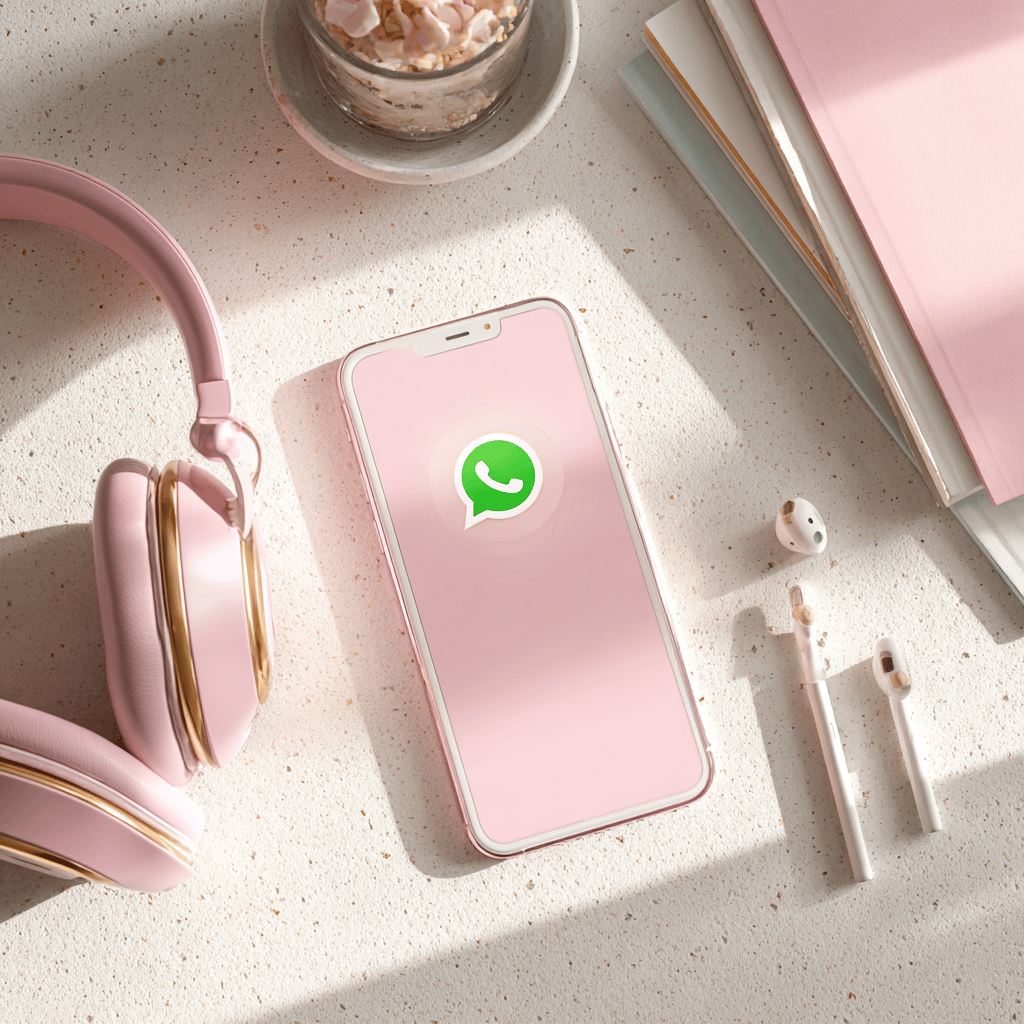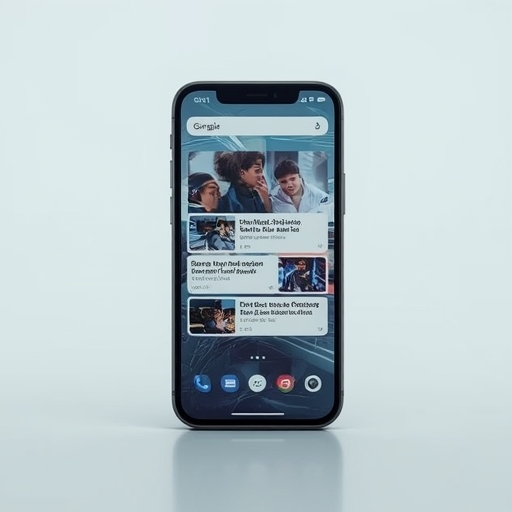What You Should Know
Unlike many other applications that allow users to conveniently sign in and out at will, WhatsApp does not actually provide a built‑in log‑out option on either its iOS or Android mobile versions. This means that, if you wish to temporarily step away from the service without fully removing your account, there are only indirect methods available: on iPhone, you must uninstall the application entirely through the device’s system settings, while on Android you can accomplish a similar result by clearing the app’s stored data. Both approaches essentially mimic a log‑out, though they require additional steps.
Understanding iPhone: How to Log Out
For iPhone users, logging out of WhatsApp can only be achieved by deleting the application from the device, since Apple’s version of the app does not include a sign‑out function. Before doing so, however, it is absolutely essential to safeguard your information by creating a backup, ensuring messages, images, and media can be restored at a later time. To proceed, first open the iOS **Settings** application. From there, tap **General**, then select **iPhone Storage**, and scroll down until WhatsApp appears in the list of installed apps. Select it, then choose **Delete App**, and confirm by tapping the same command again when prompted. A simpler but equally effective alternative is available directly from your home screen: pressing and holding the WhatsApp icon will bring up a quick‑action menu, where depending on your specific iOS version, you may see either an ‘X’ or a **Remove App** option to finalize deletion.
Android Method: How to Log Out
On Android devices, the process of signing out is slightly more flexible: you do not need to remove WhatsApp completely. Instead, you can reset the app to its initial state by erasing all associated user data. As explained for iOS, it is crucial to back up your conversation history and media files beforehand to avoid losing valuable information. When ready, open your phone’s **Settings**, scroll down to **Apps**, and locate **WhatsApp** in the list. Once selected, look under the **Usage** section for **Storage**, then choose **Clear Data** at the bottom of the screen. Approve the action by tapping **OK**. When you reopen WhatsApp afterwards, the app will behave as if it is being launched for the first time, requiring you to re‑enter your phone number and confirmation code. This effectively verifies that you have been logged out.
Additional Considerations
It is worth noting that the ability to log out is supported on WhatsApp Web, the desktop client, and devices such as Facebook Portal, however those convenient options do not extend to mobile apps. On iOS and Android, merely exiting or closing WhatsApp does not disconnect your account; the app remains in an active standby state and you will continue to be reachable for incoming messages and calls unless you employ one of the previously described workarounds.
Backing Up WhatsApp Data
To avoid loss of information when logging out indirectly, creating a backup beforehand is highly recommended. On iPhone, this process involves connecting your account to iCloud. Within WhatsApp, you can navigate to **Settings > Chat Backup > Back Up Now**, which will create a copy of your chats and shared media that can be restored later. On Android, backups are linked to cloud services such as Google Drive. Tap the three vertical dots at the top inside WhatsApp, then proceed to **Settings > Chats > Chat Backup > Backup** to store your conversations securely. Once you log back in, these backups allow you to recover your prior message history and multimedia files without interruption.
In summary, although WhatsApp does not directly support logging out on mobile platforms, both iOS and Android users have practical alternatives: deletion of the app on iPhone or clearing of data on Android. When combined with a proper backup routine, these workarounds allow you to temporarily disengage from constant notifications, protect your privacy, and later restore full access to your account whenever you are ready.
Sourse: https://www.lifewire.com/log-out-of-whatsapp-on-iphone-or-android-5115348